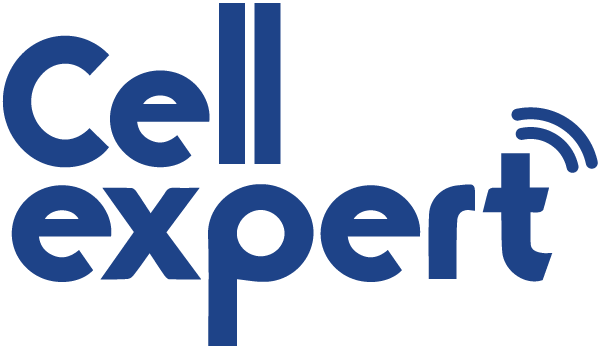How to transfer your backup to your new device
- Turn on your new device. The “Hello” screen appears. If you have already set up your new device, you will need to erase everything before continuing*.
- Follow the instructions until the Apps & Data screen appears, then click Restore from Mac or PC.
- Connect your new device to the computer where you backed up data from your old device.
- Open iTunes or a Finder window on your computer, then select your device . You may be asked to set your device as a trusted device .
- Select Restore Backup. Then select a backup. Make sure you select the correct backup by checking the date and size of each one. Find out what to do if you're prompted to update to a newer version of iOS or iPadOS .
- If you need to restore data from an encrypted backup, enter your password when prompted.
- Wait for the restore operation to complete, then follow the remaining setup instructions on your iOS or iPadOS device. If possible, leave your device connected to the Wi-Fi network and plugged into a power source after setup is complete. This will allow your content, such as photos, music, and apps stored in iCloud to be automatically downloaded to your device.
*To erase data from your device with iOS or iPadOS 15 or later, tap Settings > General > Transfer or reset [device] > Erase content & settings. In iOS or iPadOS 14 and earlier, tap Settings > General > Reset > Erase Content & Settings. This option erases all data on your device. Then your device restarts and the “Hello” screen appears.
Source: Apple.com